The Library Search Box, also known as Health Information @ Himmelfarb, searches the library’s physical and electronic collections simultaneously. It can also search the holdings of GW’s Gelman Library and Jacob Burns Law Library, and all the libraries in the Washington Research Library Consortium! Here are some tips for getting the most out of your search experience.
Refine Your Results
Health Information @ Himmelfarb searches millions of records and searches frequently return very large results sets. The service uses relevancy ranking to bring the best content to the top of results. You can use Refine Results to further narrow the results group to the best matches for your search. Refine options are listed on the left side of the results page.
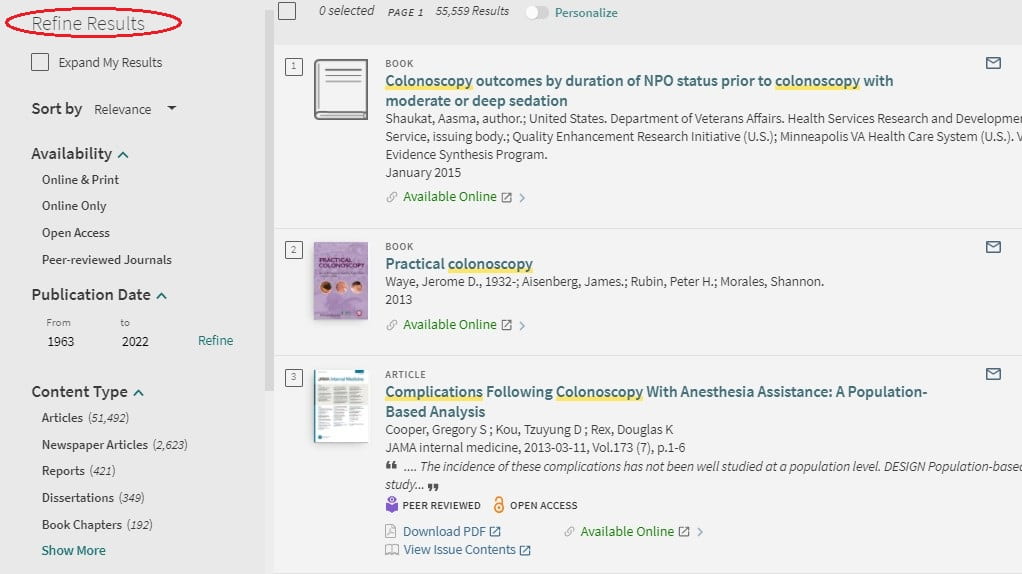
You can refine by date, content type, subject or availability. Under Availability there are filters for open access and peer reviewed content.
Conversely, you can widen your search to include items outside of Himmelfarb’s collections by using the Expand My Results option at the top of Refine Results.
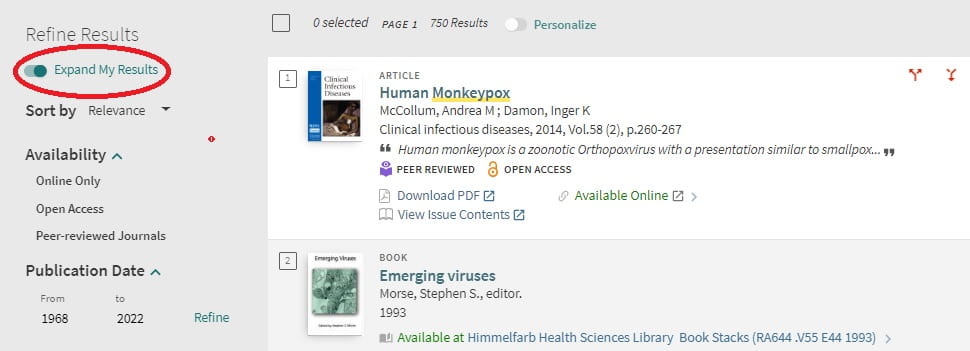
The Search Box Can Fetch!
Want to quickly retrieve an item with just one or a few pieces of information? Use the Find Item Citation Linker. Select Find Item from the top menu, select your item type (Article, Book or Journal) and input as many pieces of information as you know. If you have a PMID, DOI, or ISBN, that’s all you need.
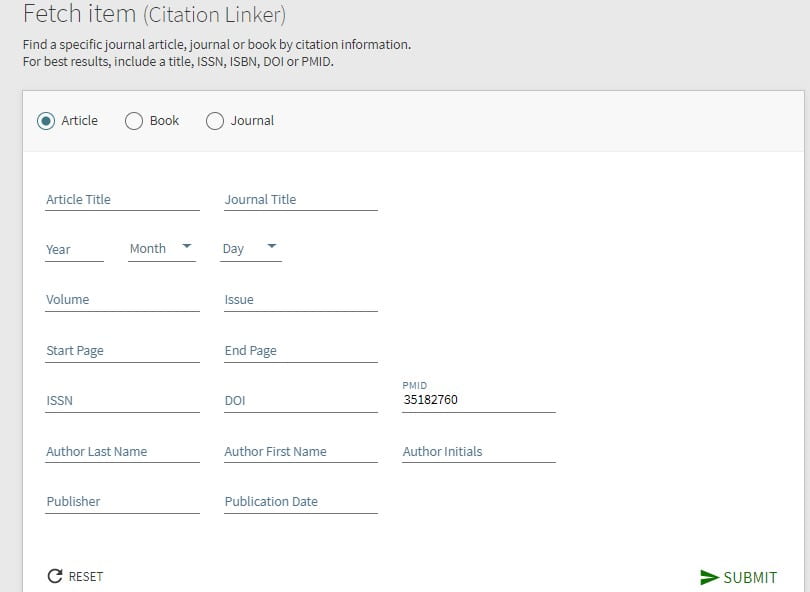
Use Shortcuts to Full-text
Records for journal articles in the results list frequently include links to Download PDF or View Issue Contents.
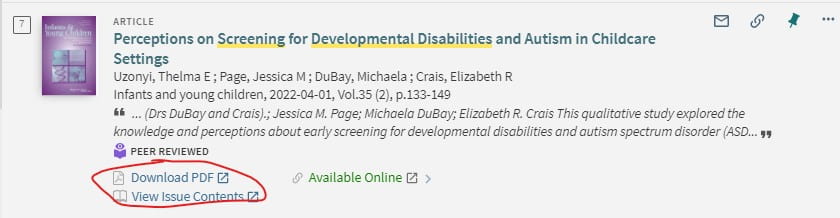
These links use the LibKey service to provide shortcuts directly to full-text or to view the full journal issue in Browzine. To learn about other Browzine features, check our Research Guide. LibKey offers a browser extension called Nomad to get to full text faster in PubMed, CINAHL Complete, and Scopus. See this article for more on how to download and use Nomad.
Search and Request Items from Other Libraries
Use the drop down menu next to the magnifying glass on the search box to change the content from just Himmelfarb resources to content from the Washington Research Library Consortium. This will include content from the other GW libraries.
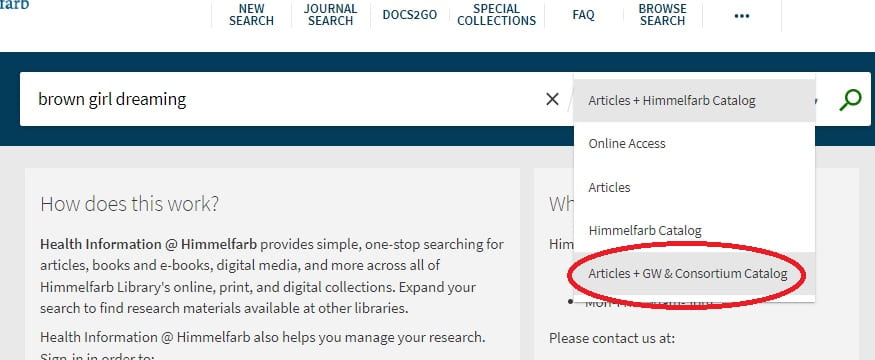
Once you find your item, you can request it from another library in the consortium by signing in with your GW User ID.
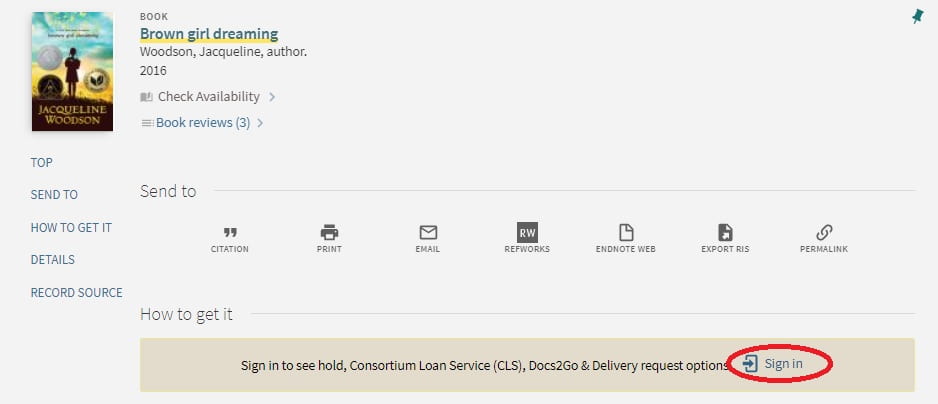
Then select the Consortium Loan Service Request.
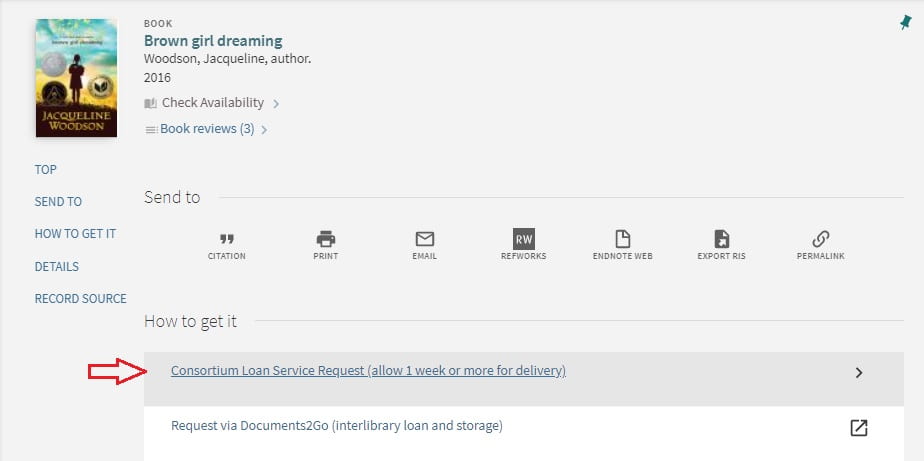
Your email and the book data should automatically populate the form. Select your pickup library (Himmelfarb or Virginia Science and Technology Campus Library) and indicate if there is a date you no longer need the item after. You will receive an email notice when the item is available for pickup.
Check the Health Information @ Himmelfarb FAQ for more tips and instructions on searching, requesting items, and managing your results.