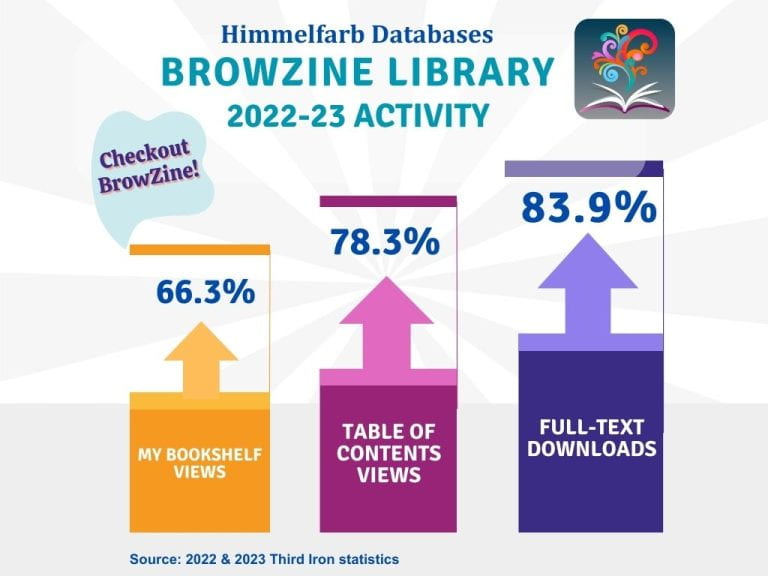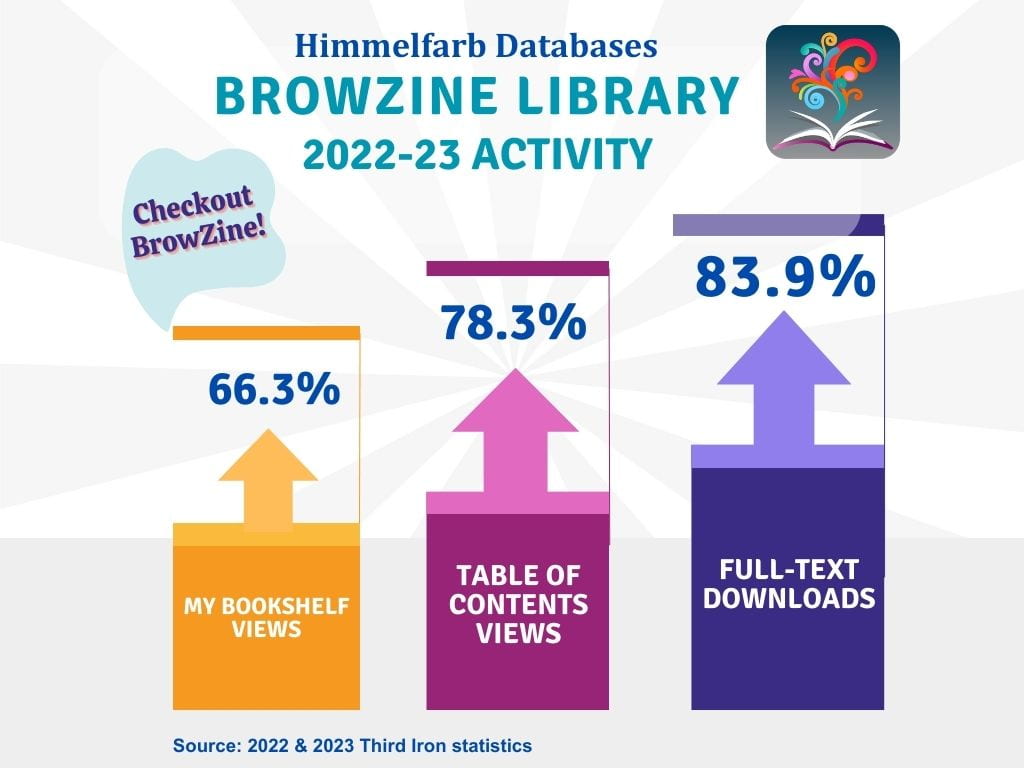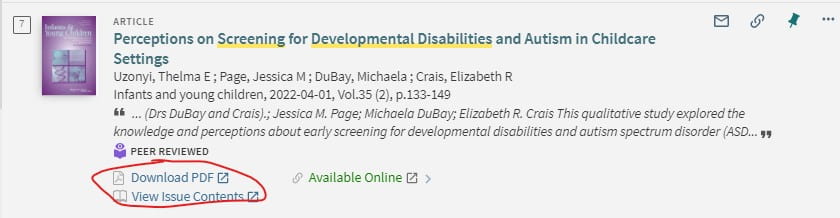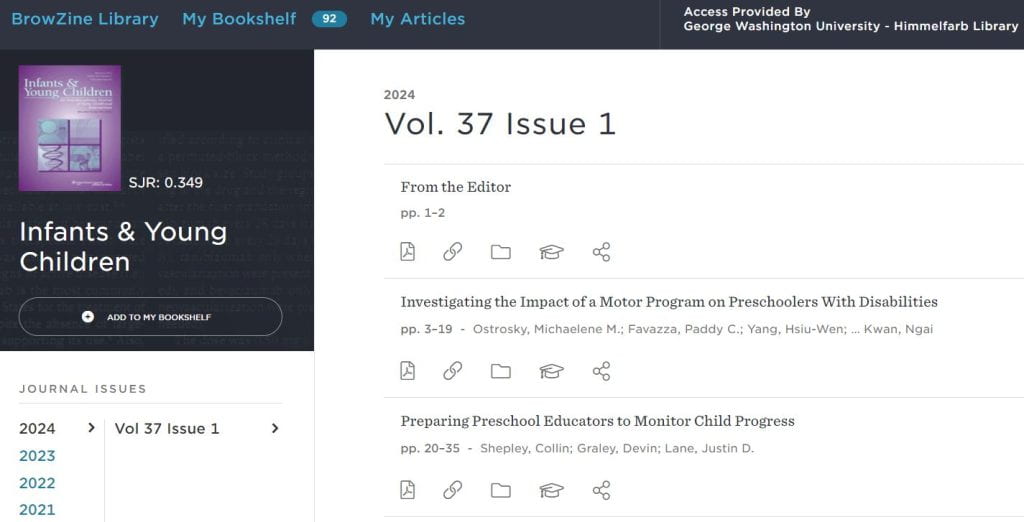We are in the final days of the Fall semester! Congratulations on completing the semester! As the semester draws to a close, we’d like to share some end-of-semester tips to help make life less stressful during this busy time.
Studying for Exams:
Himmelfarb Library is a great place to study and prepare for exams. We recognize that each person’s study needs are different. Some people need complete silence to focus, while others prefer being able to chat with others and bounce ideas off each other. Himmelfarb has a space for all noise level preferences!
1st Floor: The first floor of Himmelfarb is not quiet and is perfect for group study! You’ll find some tall tables and 4-person tables that are great for group study sessions. The numerous rolling dry-erase boards available on this floor are perfect for jotting down your study notes! The first floor also has comfortable sofas and chairs near the elevator where you can get caught up with your colleagues.
If you need a study break, check out our Healthy Living Collection located near the sofas! During your study break, you can help finish the current puzzle on the puzzle table, get rid of some excess energy with our hula hoops, play a friendly game of chess or another board game, destress with some adult color books, or even use the yoga mats to get in some stretching after long hours of studying.

2nd Floor: Himmelfarb’s second floor is a silent floor reserved for graduate and advanced degree students. While there are 4-person tables on this floor, please don’t be tempted to talk or whisper with others while on the second floor. Silence is golden on this floor, and students seeking a silent place to focus value the pristine silence of this space. You’ll find open and closed study carrels on this floor to meet your silent study needs.

3rd Floor: The main portion of the third floor is a quiet study area. The Bloedorn Technology Center provides areas for collaboration including the Levine Lounge, which can be used for our BodyViz software, and the tables with anatomical models. The SMHS IT Help Desk is also on the third floor as well as computer labs with statistical software installed.
Group Study Rooms
Himmelfarb has 28 study rooms available for use. Reserve your study room in advance to be sure you secure a room. Forgot to reserve a room in advance? No problem! Scan the QR code outside of the study room and reserve an available room when you arrive. Study rooms can be reserved for up to 4 hours at a time, and can be made a week in advance. All study rooms come equipped with computer monitors and dry-erase boards. While study rooms are a great place to study as a group, they are not noise-proof, so please keep conversations quiet. Study rooms are located on the silent second floor and the quiet third floor - so please be respectful of others while using these spaces.
Helpful Study Supplies & Technology
Himmelfarb has a variety of study supplies and technology that can be checked out at the first floor Circulation Desk, including:
- Dry-Erase Markers
- Remote Controls (for the study room monitors)
- HDMI, VGA, VGA to HDMI Adaptors
- MacBook and iPhone Chargers
- Headphones
Earplugs are also available at the Circulation Desk.
Returning Library Materials
Before leaving campus for Winter Break, check your library account to make sure you don’t need to return library materials. You can return items to the Circulation Desk. If you have materials borrowed through Interlibrary Loan, check your Docs2Go account for due dates, and return items on time so we can ship them back to their home library.
Himmelfarb’s Winter Break Hours
Himmelfarb Library will close for the Winter Break at 8:00 pm on Sunday, December 22, 2024. Our building will be closed from December 23, 2024, through January 1, 2025. We will reopen at 8:00 am on Thursday, January 2, 2025. While our building is closed over the break, our databases, journals, and e-books are available from anywhere through our website! Visit our hours page to view our full hours and holiday closures.