The Himmelfarb Search box is front and center on the Library’s home page, beckoning users to search here! Have you wondered what it is you’re actually searching when you use the Search Box? Or how you can get the most out of it? Here’s some answers and tips.

What Am I Searching?
The Himmelfarb Search Box is a comprehensive discovery tool for the library’s resources. It includes most of the library’s subscription content (journals and articles and online books) as well as records for the library’s physical collections (print books and journals, equipment, and physical media like DVDs).
But that’s not all. By switching the selection with the down arrow on the right side of the search box, you can change what you’re searching to just article content, just online content, or you can select to search the contents of all the libraries in the Washington Research Library Consortium (WRLC). Select Articles + GW & Consortium Catalog to include books and media at the other WRLC libraries, like Georgetown, American, and Howard.
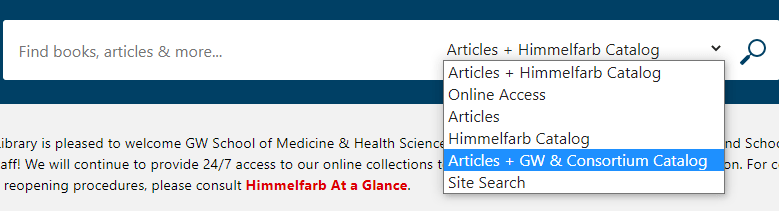
How Do I Improve My Search Results?
The Search Box includes a lot of content. It uses relevancy ranking, like Google, to try to bring the best search results to the top of the results page. But sometimes it needs a little help and guidance. You can help narrow results to the most relevant by using the Refine Results options on the left side of the search results page.
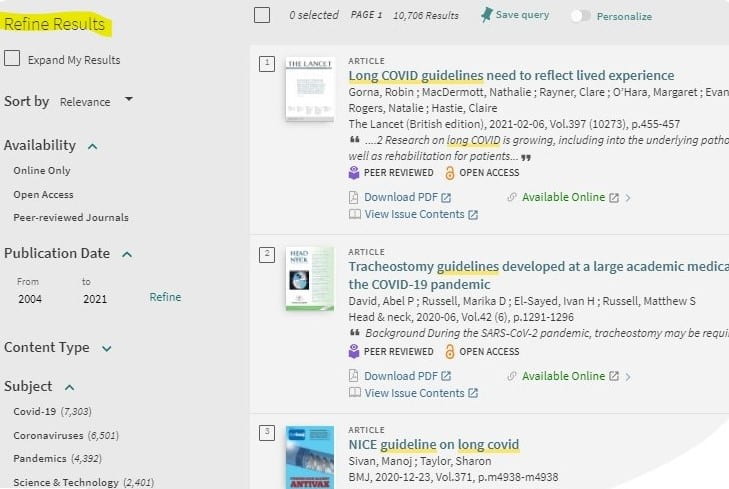
You can narrow the date range of results, look for results using a particular subject heading, or look for things in a particular collection (for example, select CINAHL Complete to narrow to nursing-focused results), or select books or dissertations or Newspaper articles with Content Type.
Other tips for improving results is to use advanced search to search for multiple concepts at once or search a specific field like title or author. Click on Advanced Search next to the Search Box.
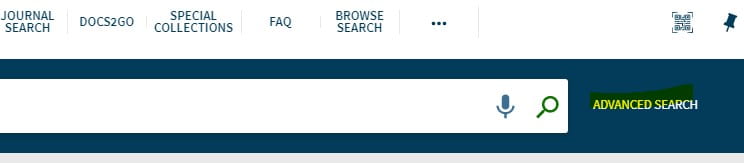
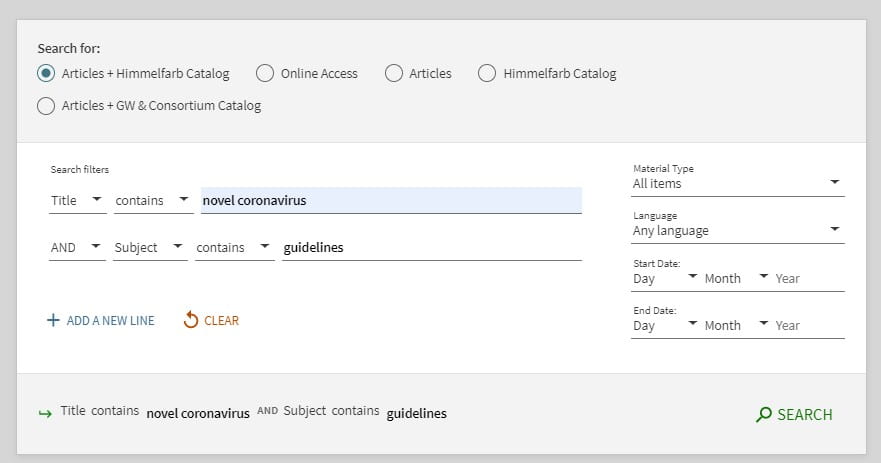
Or use the Journal search option on the top menu if searching for a specific journal title.
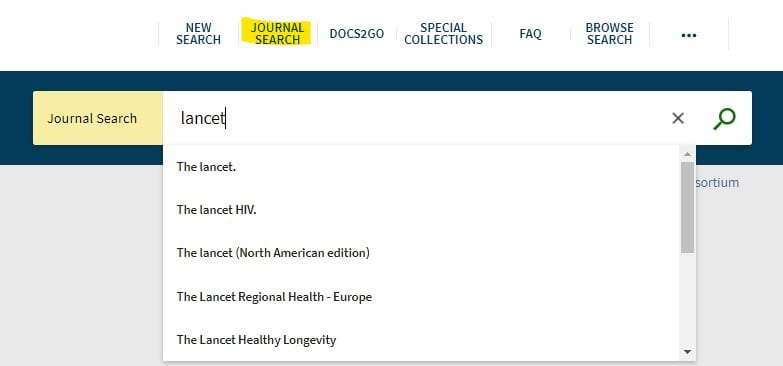
I Found What I Want, Now How Do I Get It?
In the results view, anything that has a green Available Online link has full-text available by clicking on the link or clicking the title to see the full record and selecting a specific online source in View Online. For many article results, you may also see a Download PDF link that allows you to directly download a PDF. For the most efficient linking to online content, see our Finding Full-Text Content Made Easy! tips.

For items like physical books, you can check the status of items on the shelves at Himmelfarb by looking at the How to Get It section of the full record displayed when you click the title in the results. If you can’t physically come into the library to get the item, you can use our courtyard pickup and delivery services. If the book you want is at Gelman or one of the WRLC libraries, click the Sign In option then scroll to the Get It area to find the Consortium Loan Service (CLS) request form; this will request delivery of the item from the owning library to Himmelfarb or the VSTC Library in Ashburn.
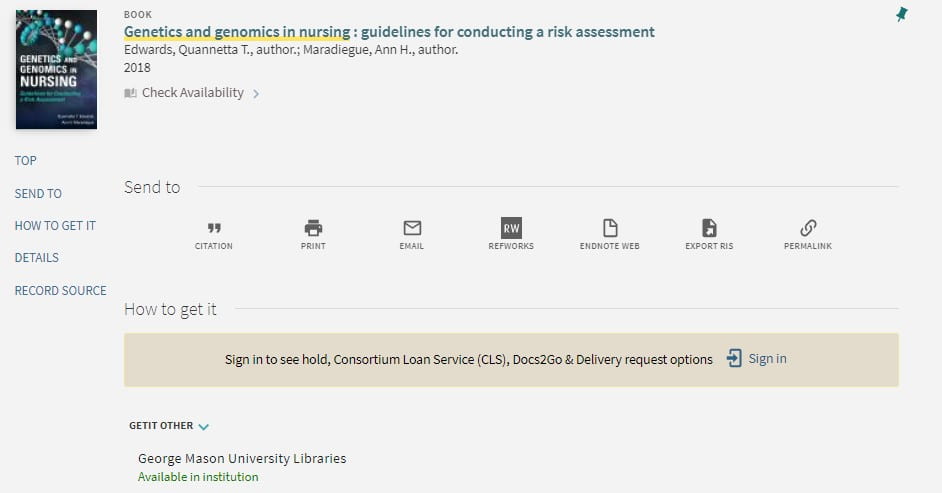
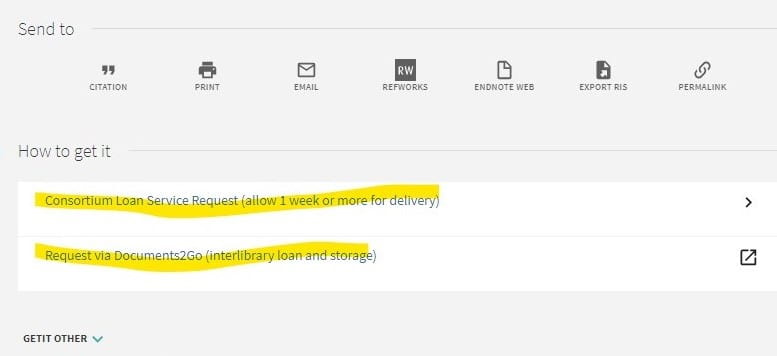
For articles for which there is no Available Online link, you can use the Docs2Go form which is also an option under Get It. A Docs2Go request will order a scan of the item from another library through our interlibrary loan services.
I Can’t Find What I Want, or I Just Need Help - What Do I Do Now?
Use our Ask Us Chat service to get help from a librarian. The Ask Us service is embedded in the Search tool in a blue tab on the right side of the screen. The Chat is staffed Monday through Thursday 8:30am-8pm and Friday 8:30am-5pm. Or email a librarian or text us at 202-601-3525.


