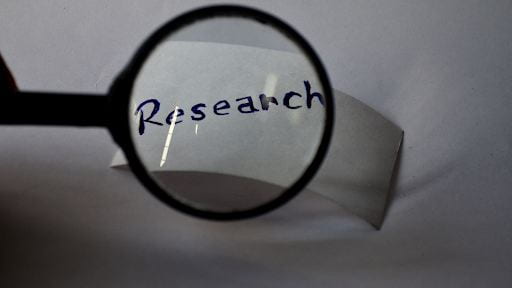
Himmelfarb Library provides access to more than 125 databases, 6,400 e-books, and 4,800 journals - all of which are available electronically through Himmelfarb’s website. We understand that finding and accessing the full-text to this content can sometimes feel overwhelming. But have no fear, this post will point you to some tools that can help streamline accessing full-text content.
LibKey Nomad & Browzine
LibKey Nomad works with multiple resources including PubMed, publisher sites, Scopus, Web of Science and others to immediately deliver a full-text PDF when available. If a full-text PDF is not available, LibKey Nomad will provide you with Himmelfarb full-text and document delivery options.
To use LibKey Nomad, download LibKey Nomad from the Chrome Web Store page. If you prefer a different browser, you can download the extension for Firefox or Edge. (A Safari extension is current being developed, but is not yet available). After installing the browser extension, choose “George Washington University - Himmelfarb Library” as your institution, and you’re all set!
LibKey Nomad streamlines the process of getting full-text articles by making it possible to get the articles directly from the publisher’s website. Once you have the LibKey Nomad browser extension installed, you no longer need to go to Himmelfarb’s website, log-in, search our collections, and be linked to full-text content. LibKey Nomad integrates full-text access directly from where you find the article! If you have questions about using LibKey Nomad, contact Laura Abate (leabate@gwu.edu).
Browzine is another resource that can help you access full-text content. Browzine enables you to build a bookshelf of your favorite journals from Himmelfarb Library’s holdings. Users are alerted when new articles and issues are available, and read and save full-text content. To download the Browzine app, head over to the Himmelfarb App Shelf.
GW VPN
If you prefer to access content by going directly through Himmelfarb’s website, you can still access full-text content directly through our website quickly and easily. We strongly recommend connecting through the GW VPN if you are accessing our resources from off-campus. Using the VPN allows your computer to function as though it is on the GW campus, and therefore ensures seamless, integrated access to all of Himmelfarb’s electronic resources without additional logins.
You need to have a GW NetID in order to use the VPN. If you have not already done so, you can obtain your GW NetID from the GW Help Desk Account Center. Instructions for downloading the GW VPN can be found on Himmelfarb’s Off-Campus Access page.
Himmelfarb Website Access
When accessing full-text content directly from Himmelfarb’s website, you can search our catalog using the search box on our homepage, search our databases, or go directly to an individual journal. When searching our catalog, you will be able to tell if the full-text of the item is available online by looking for the “Available Online” link shown in the screenshot below.

If the item is a book, clicking on this link will open the book and you can locate the chapter or section of the book you would like to read from there. For journal articles, you may see several access options including a “Download PDF” link and a “View Issue Contents” link if you are using LibKey Nomad, and an “Available Online” link (see screenshot below).

If you have the LibKey Nomad browser extension installed, clicking on the “Download PDF” link will open a PDF copy of the full-text of the article that you can read or download to your device. Clicking on the “Available Online” option will open the catalog record and you will see the available options for viewing this article, as seen in the screenshot below.
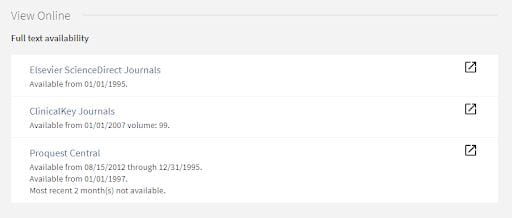
Simply click on the option you wish to view, and the full-text of the article will open. Clicking on the “Elsevier ScienceDirect Journals” link from the above example, brought up the following page:
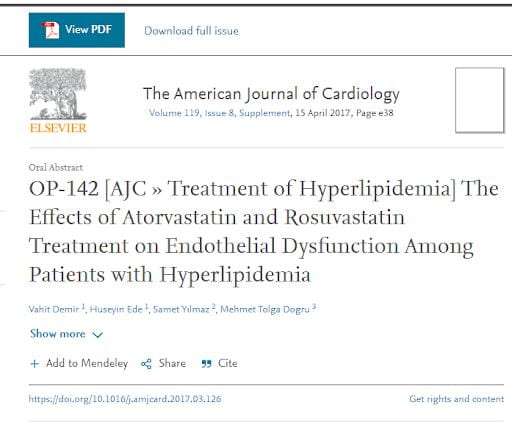
From here, click on the “View PDF” button in the top left corner of the page to download the full-text PDF, or scroll down the page to view the full-text of the article on your web browser. It’s important to note that each publisher may place their PDF download link in a different location on their pages, so you may need to scan the page to find this option depending on the publisher.
For books, we often have access to both a physical copy and an electronic copy of the book. In these cases, you will see that the item is available in Himmelfarb’s book stacks (located in the basement level) with a call number that will help you locate the item on the shelf, as well the “Available Online” link mentioned above. To access the full-text online, simply click the “Available Online” link.

Locating and finding full-text access to Himmelfarb’s electronic resources is seamless and easy with tools like LibKey Nomad, the GW VPN, and the Himmelfarb website! Should you experience any problems accessing our resources, refer to our Access Issues guide that provides some troubleshooting tips that provide solutions for some of the most common access problems. You can also reach out to us at himmsubs@gwu.edu for help.