The Himmelfarb Library search box includes content ranging from books and book chapters, to dissertations, scientific reports, newspaper articles, and journals. If you’re looking for journal literature specifically, there are several methods you can use.
The first method is to use the Articles search scope. This will automatically limit all search retrieval to just article content. To activate this scope, click the down arrow next to the microphone icon to see all the search scope options and select Articles:
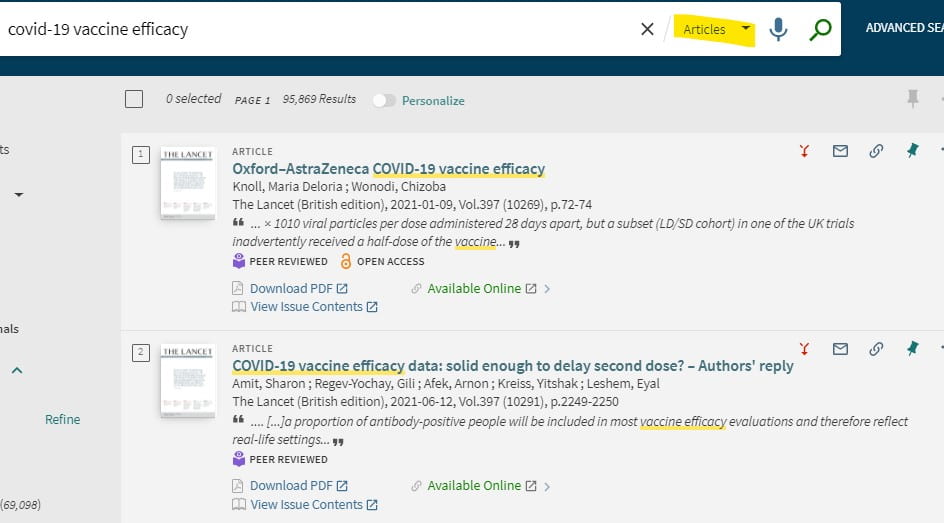
Articles scope includes articles from a variety of journal, magazine, and newspaper sources.You may need to use further limits, including selecting particular content types or limiting to peer review journals with the Availability filter on the left side of results.
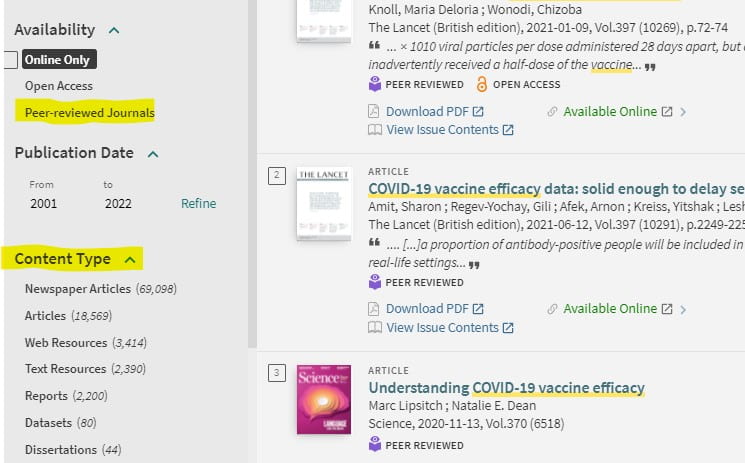
These same limits can be used if you start in the default search scope and later want to limit your retrieval to a particular content type.
If you’re looking for content from a particular journal, use the Journal Search option. You can then search either the journal title or ISSN if you have it and can click through to the journal contents from the retrieved record.
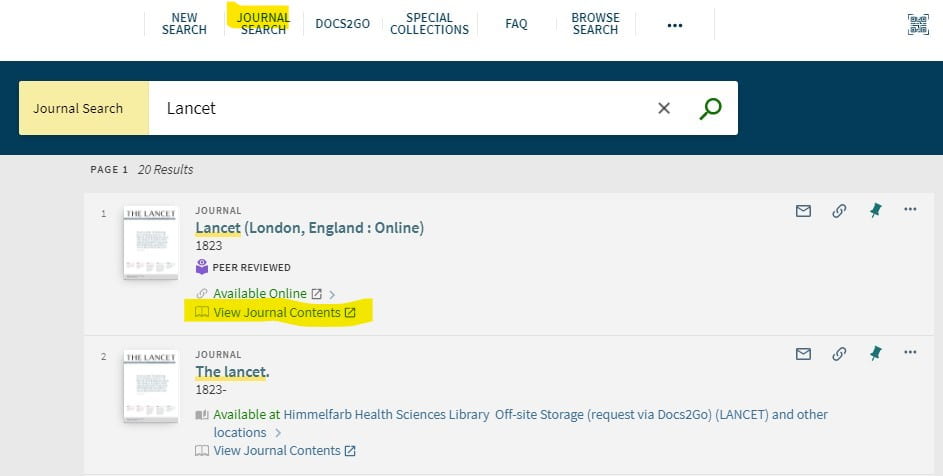
To get to full-text of a retrieved article, use the Available Online link that appears in brief results or click the Download PDF link if present.
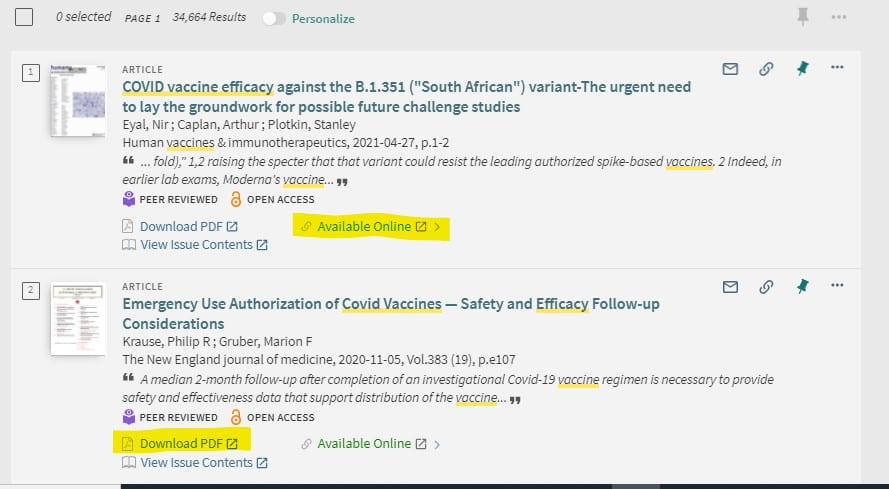
To see all supplier options for getting to full-text, click the article title in brief results to open the full record, then see the View Online area to click through to full-text from a particular supplier.
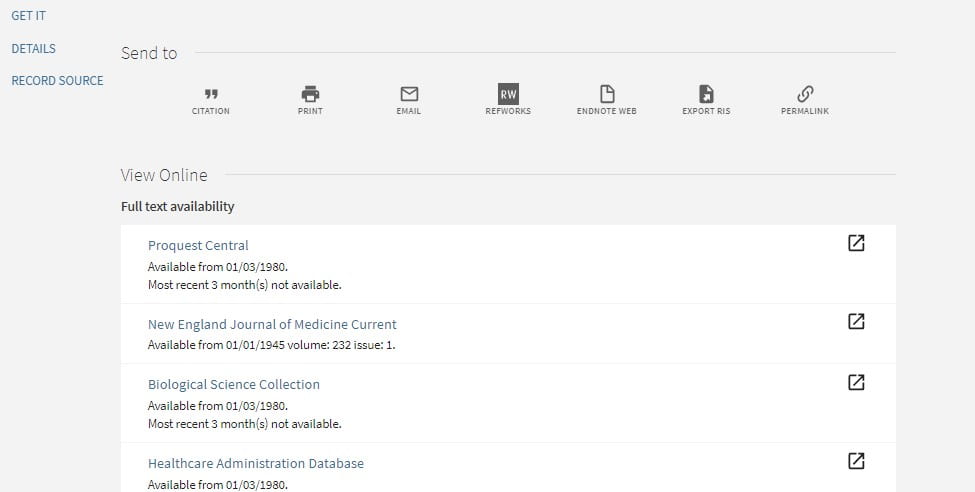
If there are no full-text options, use the Documents2Go link under How to Get It to order the article via interlibrary loan. You can login to Documents2Go with your GW NetID username and password.
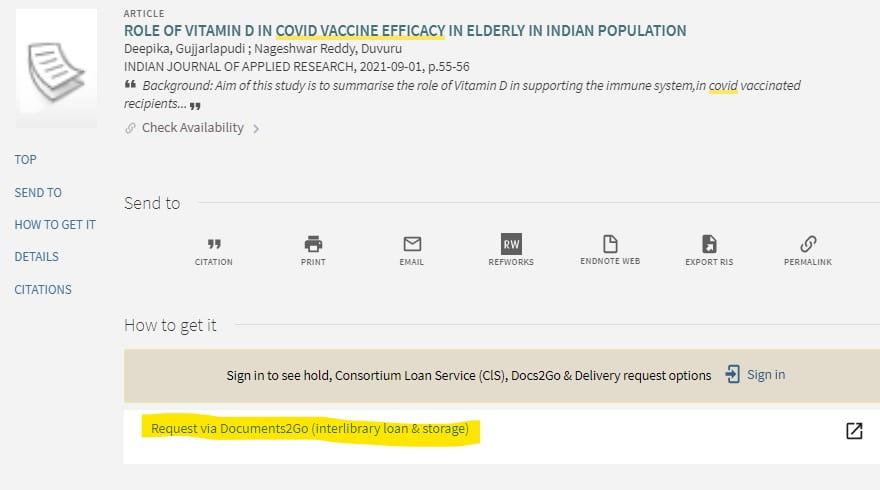
A scanned or electronic version of the document will be sent to you. It may take several days to a week to process.
If you need assistance with searching the library search box or other databases, contact reference staff via Himmelfarb Library chat. For assistance with document delivery services, contact mlbdoc@gwu.edu.


