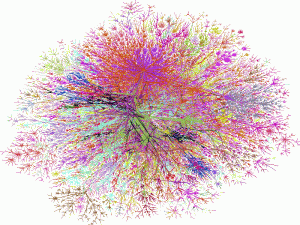 GW has replaced the existing VPN (Virtual Private Network) access with a new VPN that launched today. The VPN allows your computer to function as though it is on the GW campus and therefore allows you to access most databases, e-texts, and e-journals without additional logins. The new VPN should provide more stable access to Himmelfarb Library resources and is easy to use, but does represent a change in workflows for users.
GW has replaced the existing VPN (Virtual Private Network) access with a new VPN that launched today. The VPN allows your computer to function as though it is on the GW campus and therefore allows you to access most databases, e-texts, and e-journals without additional logins. The new VPN should provide more stable access to Himmelfarb Library resources and is easy to use, but does represent a change in workflows for users.
Instructions for connection via the VPN (Recommended)
Installation
- Download and install the VPN client, Cisco AnyConnect.
- The first time you connect type go.vpn.gwu.edu into the box, then click Connect.
- Login to VPN with your GW NetID and password (the same login/password that you use for your GWMail or CMail).
- Access the Himmelfarb Library website again. You can now access databases, e-texts, and e-journals without any additional logins.
Connecting to the VPN
- On your computer, start the program Cisco AnyConnect then select the GW address (go.vpn.gwu.edu) and select Connect.
- Login to VPN with your GW NetID and password (the same login/password that you use for your GWMail or CMail).
- Additional information:
Himmelfarb Library's alternate means of off-campus access, WRLC Library Services login, will continue to function normally. Instructions for both VPN and WRLC Library Services are available from Himmelfarb Library's Off-Campus Access instructions.
Image citation: Jurvetson, S. (2004) Internet splat map. Retrieved December 22, 2014 from https://www.flickr.com/photos/jurvetson/916142/in/photostream/


