
DynaMed recently updated its navigation options that make finding the information you need more straightforward! The new interface still provides access to the latest information in DynaMed’s collection of clinically-focused, evidence-based, routinely updated articles, images, and updates. New functionality now makes searching within a topic even easier so you can find the information you need quickly. You can also quickly switch views from the homepage to see potentially practice-changing updates.
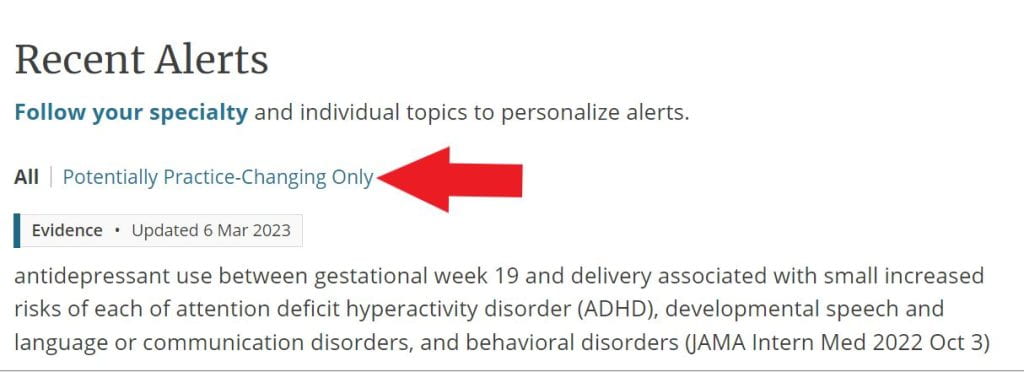
From the homepage, you can search for information using the standard search bar, or click on the links at the top of the page to search for information on specialties, recent alerts, drug information, or calculators. The main section of the homepage includes updates on recent alerts and any content you have followed, such as specialty updates.
DynaMed’s new features include a simplified in-topic navigation that allows you to jump straight through to relevant sections within a topic. From a topic page, the sections menu located on the left side of the page has been simplified to help you navigate to the sections you find most useful.
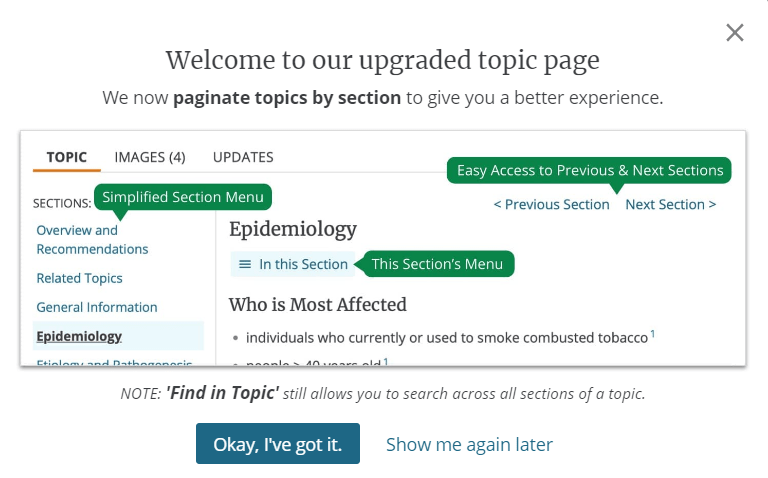
Once you’ve selected a section, simply click the “In This Section” menu at the top of the page to navigate within the section and explore sub-sections as shown in the screenshot below:
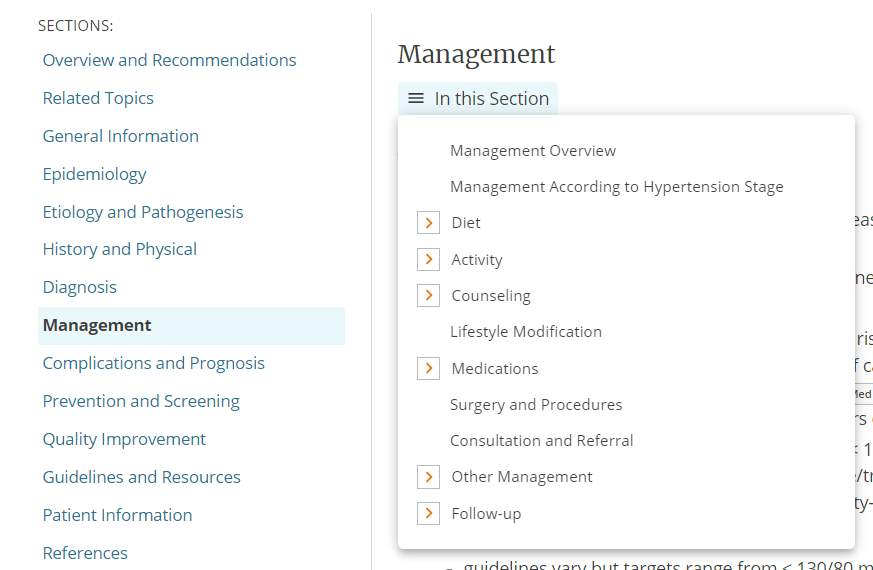
Within topic pages, you can also easily navigate between the topic information, videos, images, and updates by using the tabs at the top of the page. DynaMed is updated daily, so you can always be sure that you are looking at the most current information available on every topic.
Interested in learning more? See these updates in action in this short video:
If you’d prefer to use the DynaMed app, instructions for downloading the app are available on Himmelfarb’s App Shelf.


