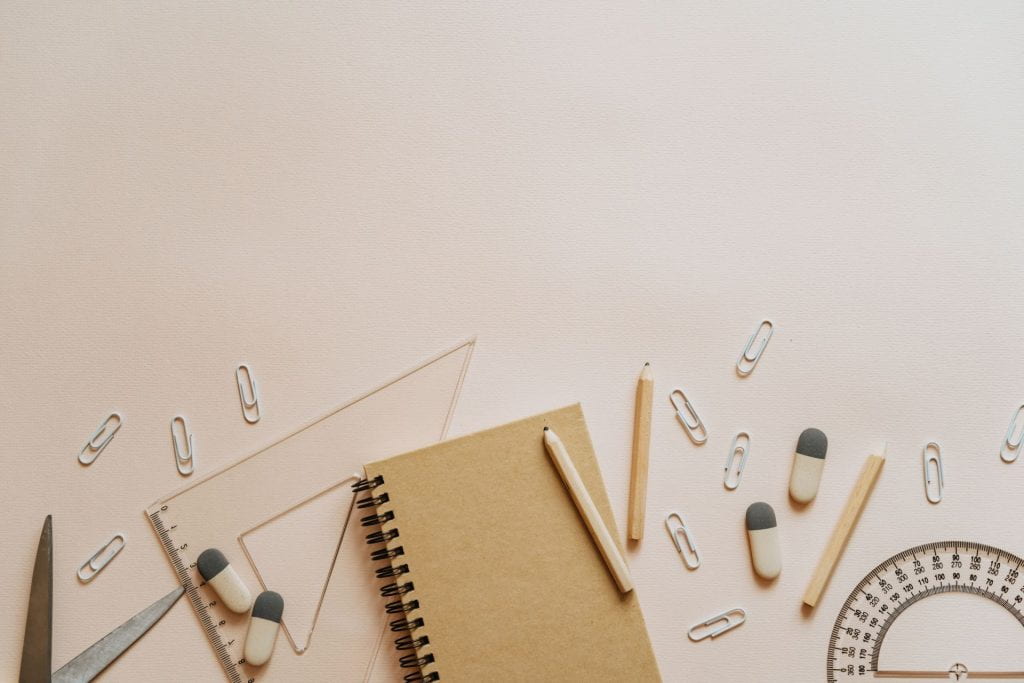
The start of this semester marks an exciting time where many students, staff and faculty members will return to the George Washington University campus for in-person instruction. The transition away from a completely virtual classroom may be a difficult leap for some to make and we’d like to assist you during this process. Preparing for a new semester is always a great time to pause and reflect on the tools you use to help you maintain focus, organize your schedule or study for an upcoming exam. Below is a list of productivity tools that you may find useful as you begin your coursework:
- BodyViz: If you’re interested in studying anatomical structures in an interactive way, head to the third floor of Himmelfarb library and check out the anatomy software available for use. With BodyViz, you’ll be able to examine over 1,000 preloaded 3D anatomical structures or you can upload your own models to the software suite. Reservations are required to use the software and accompanying hardware. This is a great tool if you’re a visual learner or if you’re interested in ‘hands-on’ experience while studying. Be sure to read our BodyViz libguide to learn more.
- LibKey Nomad: This browser extension will easily connect you to articles within Himmelfarb’s collection. With LibKey Nomad installed, if there is a full PDF version of the article available you can download it with a simple click. This extension will also guide you to the article’s listing in the collection and offer potential delivery options. The extension is compatible with many websites such as Pubmed and Scopus and is free to use.
- Notion: Do you want a digital space where you can store your notes, to-do lists, upcoming events and other important details? Then consider using Notion, an all-in-one workspace that allows you to create pages and entries that work for you and your needs. The app offers templates to help you get started and there are tutorials that will highlight key features of the application. Notion’s Personal Plan is free and you’re able to invite up to five guests for collaboration. If you’re interested in incorporating Notion into your routine, start with this quick tutorial that covers the basics of creating your workspace:
- Pomodoro Method: You may have heard of this time management system before. Set a timer for a period of time and work until the timer rings. Take a break and repeat the cycle until you’ve completed your tasks or your study session. According to Kat Boogaard of The Muse, “The idea behind the technique is that the timer instills a sense of urgency….Additionally, the forced breaks help to cure that frazzled, burnt-out feeling most of us experience toward the end of the day.” There are several apps that help you track the time. You can use the timer installed on most smartphones and computers. Or try the Marinara Timer or Flow if you have an Apple device. Or search YouTube for any number of ‘Study With Me’ videos or channels such as Merve Study Corner.
- Stay Organized: As the semester progresses, it’s easy to lose track of important dates, upcoming exams, or school breaks. Using a planner, whether virtual or physical, can reduce stress and contribute to a productive and enjoyable semester. If you’ve struggled with maintaining a planner in the past, consider picking a day and time devoted solely towards adding events to your calendar. If you’re interested in keeping a virtual calendar, try Google Calendar or the calendar app installed on your computer. Notion also has a calendar feature that can be added to your workspace. If you want to use a physical planner, consider the Bullet Journal method and customize your planner to fit your needs. If you need help getting started with setting up a bullet journal, YouTube offers plenty of tutorials and inspirational videos. AmandaRachLee’s channel is a great place to begin!
Do you have tools and resources to help you manage your coursework throughout the semester? Share them in the comments! We’d love to hear from you and maybe your comment will help one of your peers.




I use Google Keep (https://keep.google.com/) for to-do lists and reminders. More info available here: https://support.google.com/a/users/answer/9310171?hl=en