
PsychiatryOnline, which hosts books such as the DSM-5 and textbooks published by the American Psychological Association, recently launched their new Exam Dashboard for all Study Guide books available through the PsychiatryOnline Premium package.
The Exam Dashboard allows users to test their knowledge by taking multiple-choice questions derived directly from the text of the books.
To access the Dashboard, users will need to set up a personal (and free!) MyPOL account. From the PsychOnline homepage, click on the sign in button and select “New User,” or sign in with your existing MyPOL account information. If you wish to access Himmelfarb Library’s subscription, use your GW email address (ending in @gwu.edu).

Once you’ve created your account, you may visit the Exam Dashboard at https://psychiatryonline.org/education/home. The Dashboard will display your testing history, including the number of tests completed, number of questions answered, and your overall percentage of questions answered correctly. This information is for your personal use only and cannot be viewed or accessed by any other user or any member of your institution.
You can access exams by navigating to the Premium Book Collection (Books>Premium Books) and scrolling down to the Study Guides at the bottom of the page. Study Guides are currently the only books fitted to the Exam Dashboard. Select the book you wish to read or test from and then select “Quiz.”
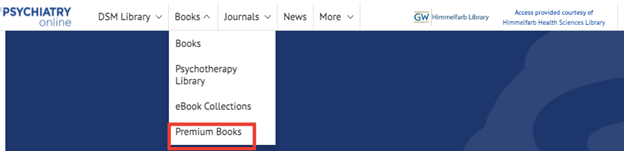
You will then be asked to select the desired features of your exam. You can choose to have the correct answer provided for you after answering each question, or after you’ve completed the quiz. You can choose to answer questions you have not yet answered, questions you have previously gotten wrong, or choose to answer questions of “any type,” meaning that questions you’ve previously seen may be mixed in with questions that are new to you. You then choose which chapters you would like your questions to be pulled from (select as many chapters as you like). Finally, you choose how many questions you would like to answer. To begin, click “Start Exam.”
While taking the exam, if you chose to have the answer provided for you after answering, you will see the correct answer listed, followed by an explanation from the book. To navigate to the next question, click next question on the right hand side of the screen, or select the next question on the left hand side:
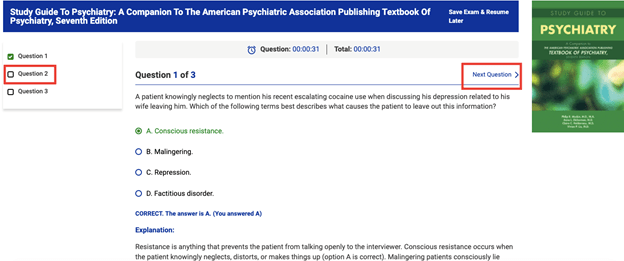
If you choose to view your results after completing the exam, you will be instructed to click “Submit for Final Grading.” This takes you to the exam summary page, which shows your test Grade by percentage correct, the breakdown count of questions answered correctly and incorrectly, and total time spent on the exam. You can also choose to have your results emailed to you. To view each question and answer individually, select the question from the left hand side of the screen.

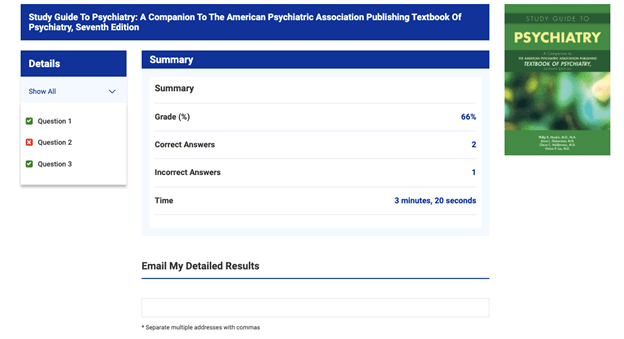
When you have completed your exam, click the Dashboard button to return to the Exam Dashboard:

Please note that these exams are for personal use only and do not confer any CE/CME credits.
For more details and instructions, consult the Exam Dashboard user guide. If you have any additional questions or have trouble accessing PsychiatryOnline, please contact Ian Roberts at imroberts@gwu.edu


