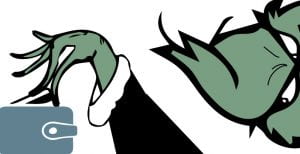Cybersecurity is a shared responsibility for everyone. You can help #secureoutworld through direct action. Account compromises impacts individuals, families, organizations, and employers. The following tips can assist you in keeping your information and GW data safe.
The Core 4
As with most things in life, an ounce of cybersecurity prevention is worth a pound of cure. Follow our "Core 4" to show hackers you mean business.
1. Passwords / Password Managers
Use long, complex, and unique passwords. Every password should be at least 12 characters long and include letters, numbers, and symbols (like % or $). Ideally, your passwords should be random strings of characters, not recognizable words. Very importantly, each account should be protected by its own unique password. To create and store all these passwords, use a password manager!
2. Multi Factor Authentication
Switch on multi-factor authentication. Multi-factor authentication (MFA), sometimes called 2-factor authentication, adds a whole other level of security beyond your password. MFA will use biometrics, security keys, text messages, or an app to make sure you are you, even if a hacker gets access to your password. Enable MFA for any account that allows it!
3. Recognize and Report Phishing
Think before you click. Learn how to identity phishing messages, which will often try to inspire panic or urgency. Take a few seconds to read through the message and who sent it. With a little knowledge, you can spot most phishing attempts within moments.
4. Automatic Updates
Turn on automatic updates. The best way to get the latest, strongest security is to install software updates as soon as they are available - and the best way to know when they are available is to turn on automatic updates! Set it, forget it, and you won't regret it!
Checkout the Events Calendar for details on webinars related to the Core 4 and other cybersecurity topics.
Source: National Cybersecurity Alliance https://staysafeonline.org/online-safety-privacy-basics/hacked-accounts
This blogpost is offered to you by the GW Information Security and Risk Services team.
#SecuringGW is a shared responsibility, so if you see something, say something. Report suspicious digital activities, including phishing emails, to abuse[@]gwu.edu.
IT Support Questions? For IT support, please contact the Information Technology Support Center at 202-994-GWIT (4948), ithelp[@]gwu.edu, or visit ithelp.gwu.edu.