When planning your multimedia materials, take time to consider them from the students' perspective.
Boettcher and Conrad (2016) caution against thinking of multimedia presentations as ways to recreate the lecture experience online. Recordings are "best if they're brief," ranging from "three or four minutes to twenty minutes" (223).
That does not mean you need to sacrifice content or rigor, however. Best practice is that you chunk, or divide, a normally long lecture into short videos covering single concepts. This makes it easier for students to review concepts they may find more challenging; it can be especially helpful to those with learning or language challenges.
Chunking is advantageous for you too!. Using several short videos rather than one long one means that if one part of your lesson needs updating in a future semester you don't need to redo the whole thing - you can just update that one short video. Recordings are easier to script, tag and save
The video below walks you through specific design tips for creating presentations with the viewer in mind.
Mini-lectures that you create are a great way to personalize your course and update content. They can be done as video or as audio. Video, of course, lets students see you and what you're talking about, from charts and graphs to photos and movies of people, places, and things. But, don't rule out audio. If you don't need the graphics to illustrate your content, an audio podcast is easy to make and edit and gives students something they can easily listen to on their mobile device.
This brief video from GW's Health Sciences IMPACT Initiative team focuses on tips for producing a strong presentation that promotes learning from video, but the same planning process applies to audio recordings.
There are so many easy-to-use tools available for creating your own short videos that we cannot provide an exhaustive list in this course. Here are a few ideas to get you started. Two other ways to get help are searching online for tutorials and visiting GW's Instructional Technology Lab for one-on-one instruction.
How to:
- Create Narrated PowerPoint Presentations (Windows | Mac)
- Optimize Narrated PowerPoint Presentations for Web Delivery using PowerPoint (Windows | Mac)
- Create Screen Recordings (Windows 10 | Mac)
- Create Do It Yourself Videos
- Create Lectures with Personal Capture
Tips for Recording:
- Hardware: make sure you have a webcam and a good microphone.
- Light should be in front of you, not behind.
- Background should enhance your story, and not distract viewers. Simple backgrounds are usually best. Avoid any objects that could be distracting. Watch out for pictures, particular books, hanging clothes, family photos -- anything that could distract the viewer.
- Find a quiet space where it's unlikely you will be interrupted.
- Write a script.
- Keep videos short; chunk your material.
- When using your script during recording, position the script so that you can see it easily during recording.
- Record dry runs to practice your presentation.
- VideoSelfies--Look Better in your Webcam
When including your own videos in your course, you have many potential styles from which you could choose. The examples below will provide you with a sense of what is possible and hopefully suggest a style that may work for your and your content. Most of these examples are from high-quality studio shoots (that included the assistance of an entire media team!). However, the most of the format can be replicated with at-home tools. For questions or help with these, contact the Instructional Technology Lab or an instructional design in your school.
Click the full screen option to view videos in a larger format.
Annotation Example (Annotating a table of data for a budgeting course) - Annotation begins at 2:00 and ends at 2:40
Interview/Documentary Example (Interview style video but the interview questions by the instructor have been removed to give more of a documentary feel)
Voiceover Mini Lecture Example (Short lecture video done at home by an instructor as a voiceover with some minor animations added after recording)
Demo Video Example (Instructor demos solution to a problem by drawing on a tablet) - Tablet demo begins at 2:55
Case Study Example (Instructor uses the video to introduce a case study to the students and poses questions for them to answer)