Tools for Communicating Directly with Students
 Announcements. Students see these upon entering the course. Announcements are one of the best ways to welcome students to the course, provide regular updates, and direct students to key content and assignments. A good practice is to update Announcements regularly (e.g., weekly) so that students can be expected to check the course site regularly. Also, take advantage of the email feature within the Announcements function to ensure that students see the important updates for your course -- Be sure students know that emails from Blackboard can only go their GW email accounts. By default, Announcements stay posted in your course as a running record for students.
Announcements. Students see these upon entering the course. Announcements are one of the best ways to welcome students to the course, provide regular updates, and direct students to key content and assignments. A good practice is to update Announcements regularly (e.g., weekly) so that students can be expected to check the course site regularly. Also, take advantage of the email feature within the Announcements function to ensure that students see the important updates for your course -- Be sure students know that emails from Blackboard can only go their GW email accounts. By default, Announcements stay posted in your course as a running record for students.
 Collaborate. This is Blackboard's equivalent of web conferencing. Instructors can schedule a real time (synchronous), fully online “class session,” with voice, text, polling, and some video capabilities. Sessions can be recorded and accessed at a later time. This tool allows instructors to upload and show PowerPoint presentations, take students on a Web Tour, poll the class, and much more. Many professors hold office hours this way.
Collaborate. This is Blackboard's equivalent of web conferencing. Instructors can schedule a real time (synchronous), fully online “class session,” with voice, text, polling, and some video capabilities. Sessions can be recorded and accessed at a later time. This tool allows instructors to upload and show PowerPoint presentations, take students on a Web Tour, poll the class, and much more. Many professors hold office hours this way.
 Email. Many options are provided for emailing all students, TAs, and selected individuals from the course and the Grade Center. A good rule of thumb is to use personal emails for issues that impact individual students (personal matters, academic concerns).
Email. Many options are provided for emailing all students, TAs, and selected individuals from the course and the Grade Center. A good rule of thumb is to use personal emails for issues that impact individual students (personal matters, academic concerns).
 Blogs. Students and instructors can share thoughts about topics, either in a class-wide blog setting or an individual journal setting, in which only instructors view student journal entries.
Blogs. Students and instructors can share thoughts about topics, either in a class-wide blog setting or an individual journal setting, in which only instructors view student journal entries.
 Discussion Boards. Students and instructors can discuss topics in an asynchronous, threaded fashion. And they don't have to be for discussion only. It can be very useful to have an open forum (a 'Help' or 'Community' area) where students can pose questions about homework or other class issues that classmates can respond to. Often several students will have the same question, so the same query can be answered once for all to see (important questions and answers can also go out through an Announcement). This is a good way to lighten the load in your email inbox and, again, provide a record for all students to see.
Discussion Boards. Students and instructors can discuss topics in an asynchronous, threaded fashion. And they don't have to be for discussion only. It can be very useful to have an open forum (a 'Help' or 'Community' area) where students can pose questions about homework or other class issues that classmates can respond to. Often several students will have the same question, so the same query can be answered once for all to see (important questions and answers can also go out through an Announcement). This is a good way to lighten the load in your email inbox and, again, provide a record for all students to see.
 VoiceThread. Upload, share and discuss documents, presentations, images, audio files and videos. Over 50 different types of media can be used in a VoiceThread. Comment on VoiceThread slides using one of five powerful commenting options: microphone, webcam, text, phone, and audio-file upload
VoiceThread. Upload, share and discuss documents, presentations, images, audio files and videos. Over 50 different types of media can be used in a VoiceThread. Comment on VoiceThread slides using one of five powerful commenting options: microphone, webcam, text, phone, and audio-file upload
 Wikis. Students and instructors can contribute information in a one- or multiple-page format. They can use the wiki to create, for example, a peer-developed and reviewed course resource.
Wikis. Students and instructors can contribute information in a one- or multiple-page format. They can use the wiki to create, for example, a peer-developed and reviewed course resource.
 Groups. Divide students into groups for collaboration, smaller discussions, or peer review.
Groups. Divide students into groups for collaboration, smaller discussions, or peer review.
Tools for Grading and Feedback
 Grade Center. For some shortcuts to using this 'mission control' for grading in your course, see Blackboard Grade Center - The Basics
Grade Center. For some shortcuts to using this 'mission control' for grading in your course, see Blackboard Grade Center - The Basics
 Assignments. The Assignment tool gives you an easy way to collect, manage, and respond to student work without resorting to individual emails and files. Review this Blackboard Guide: Create an Assignment.
Assignments. The Assignment tool gives you an easy way to collect, manage, and respond to student work without resorting to individual emails and files. Review this Blackboard Guide: Create an Assignment.
 Rubrics. Rubrics help you think through what a success looks like on an assignment, discussion, or activity AND communicate that to students. You can attach a rubric to any assignment in Blackboard. Review this Blackboard Guide: Rubrics for information on how to create and use rubrics within Blackboard.
Rubrics. Rubrics help you think through what a success looks like on an assignment, discussion, or activity AND communicate that to students. You can attach a rubric to any assignment in Blackboard. Review this Blackboard Guide: Rubrics for information on how to create and use rubrics within Blackboard.
Any of the communication tools (above) can also be used to provide feedback. Audio and graphic feedback is also possible, in addition to written comments.