TurningPoint 5.0 is coming to Ross Hall! In the next several weeks, TurningPoint 5.0 will be installed on instructor stations. Instructors will be able to download TurningPoint 5.0 from Novell-Delivered Apps and it is also freely available from the Turning Technologies website. The change to TurningPoint 5.0 will not require any action by students; clickers should continue working with no changes.
While TurningPoint 5.0 offers many new options for integrating polling and audience response into instruction, the integration with PowerPoint remains relatively unchanged. The following instructions are intended to help you get started and make a smooth transition into using TurningPoint 5.0 in your teaching.
TurningPoint 5.0: Loading & Starting a Presentation.
- Insert TurningPoint flash-drive receiver.
- Start TurningPoint program.
- Select PowerPoint Polling.
- PowerPoint will open with the TurningPoint tab.
- Open your PowerPoint presentation containing TurningPoint questions.
- Start Slideshow to begin presentation.
TurningPoint 5.0 Settings
- TurningPoint 5.0 will work with Blackboard for instructors who track TurningPoint responses to individual students/clickers.
- Select Receiver to confirm receiver channel. Standard/default receiver channel is 41.
- Select Reset then Session to clear previous data from TurningPoint slides.
- Select Live Polling rather than Simulated Polling; the Simulated Polling setting can be used to test appearance of TurningPoint slides without installing a receiver or using clickers.
- Note: instructors no longer need to specify the number of clicker devices (i.e. students); TurningPoint will accept as many clickers as are submitted during a session.
Need assistance?
- Technical Assistance: CASS (202) 994-9400
- Getting started with TurningPoint 5.0: Laura Abate (leabate@gwu.edu)